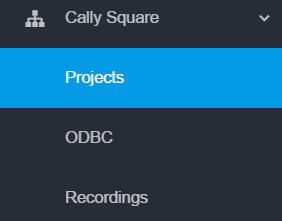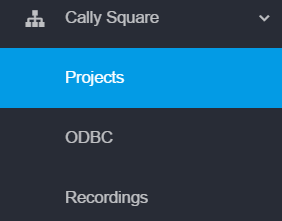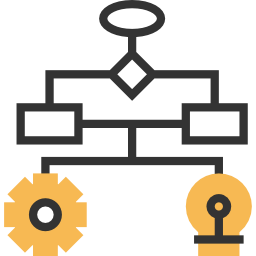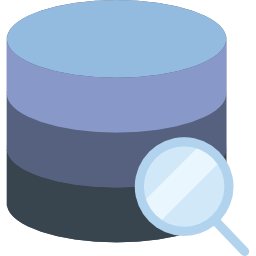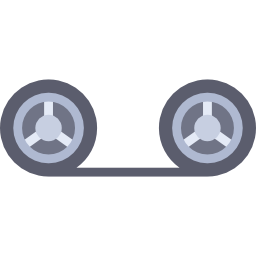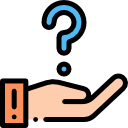Cally Square is a drag and drop IVR designer which provides useful tools to create and manage IVR applications for your Asterisk based telephony system.
It is very easy to create response applications using the various blocks including among the others:
Callback, Dial, Internal Dial
Play audio
Play TTS, Speech Recognition
Get Digit
Options menu
Message Record
SMS/Email Send
DB integration
| Info | ||
|---|---|---|
| ||
Check your license settings: if you need to increase your maximum number of concurrent IVR sessions ask sales@xcally.com! |
This section covers topics related to:
| Info |
|---|
Concurrent SessionsCheck your license settings: if you need to increase your maximum number of concurrent IVR sessions, contact us https://xcally.atlassian.net/servicedesk/customer/portal/3 |
The following are the main benefits of designing an IVR Scripts:
offer a self-service to allow your customers to solve their issues on their own without speaking with an agent.
allow you
to record customized
greetings and messages so that when your customers call your company,
Prioritize calls based on caller's value. When a customer calls, type of the caller can be extracted from a database and IVR can route VIP customers to the agent who is most qualified to meet their needs.
connect to a remote DB (ODBC) to extract information
define the Variables and Intervals
use ASR to gather input and responses through spoken words
perform call recording
In a typical scenario of a company that uses an IVR, the callers are first greeted and asked to choose from a series of prompts (e.g. “Press 1 for Sales”). Based on the button they pressed, the callers are routed to the most appropriate queue. If all agents are busy, the caller will wait in a queue or managed differently.
Click on the name of the topic to go to the related wiki page:
| Column | ||
|---|---|---|
| ||
| Column | ||
|---|---|---|
| ||
| Column | ||
|---|---|---|
| ||
Remember to have a look to the IVR examples too:
| Column | ||
|---|---|---|
| ||
| width | 25% |
|---|
| width | 25% |
|---|
| Child pages (Children Display) |
|---|